Airdrop on iPhone is a game-changer when it comes to sharing files among Apple users. It offers speed, security, and unparalleled convenience, making it a must-have tool in the digital age. By following our guide, you can unlock the full potential of Airdrop and simplify your file-sharing experience.

Table of Contents
Introduction
The iPhone has revolutionized the way we connect, communicate, and share. Among its impressive array of features, Airdrop stands as a remarkable tool that simplifies file sharing. In this comprehensive blog post, we will take you on a journey to unravel the mysteries of Airdrop on iPhone. We will explore its functionalities, delve into its benefits, and guide you on how to use it effectively
Understanding Airdrop: A Technological Marvel
What is Airdrop?
Airdrop is a feature integrated into the Apple ecosystem, available on iOS and macOS devices. It allows users to share photos, videos, documents, and more wirelessly between Apple devices. Airdrop uses both Wi-Fi and Bluetooth to create a secure and efficient connection for data transfer.
The Benefits of Airdrop
Seamlessness
With Airdrop, you can do away with cables, email attachments, and third-party. It offers a seamless way to share content with friends and family, making it a go-to tool for those who value simplicity and efficiency.
Privacy and Security
One of the most notable advantages of Airdrop is its security. When you send a file using Airdrop, it creates a peer-to-peer connection between the devices, and the transfer is encrypted. Your data’s security and privacy are guaranteed by doing this.
Device Compatibility
Airdrop works seamlessly across various Apple devices, from iPhones to MacBooks. This compatibility extends the reach of the feature, making it highly versatile and user-friendly.
Speed
Airdrop’s wireless transfer is impressively fast and efficient, significantly outpacing traditional methods. Whether it’s a large video file or a collection of photos, Airdrop gets the job done in a matter of seconds.
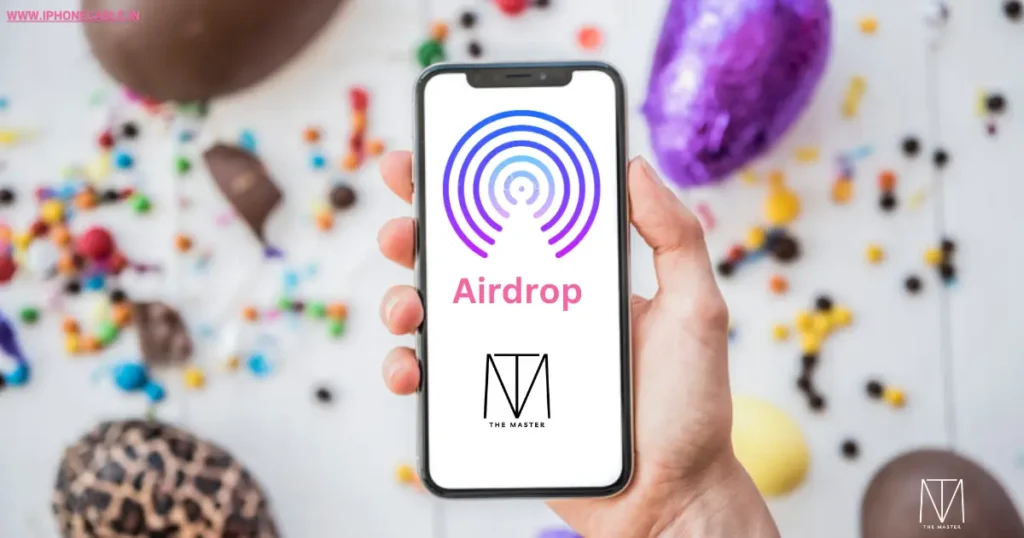
How to Use Airdrop: A Step-by-Step Guide
To make the most of Airdrop, follow these straightforward steps:
1. Enable Airdrop
- Start by swiping down from the top-right corner of your iPhone’s screen to access the Control Center.
- Next, press and hold the connectivity box, which features Wi-Fi and Bluetooth icons.
- You’ll find the “Airdrop” option; tap it and choose your preferred settings, either “Contacts Only” or “Everyone.”
2. Sending Files
- To share a file, open the app that contains it.
- Select the file you wish to share and tap the “Share” icon.
- Airdrop will present you with the option to choose the recipient’s device from the Airdrop section. If your friend has Airdrop enabled, their device will appear in the list.
3. Receiving Files
- When someone sends you a file via Airdrop, a notification will pop up on your screen.
- To accept the file, simply tap “Accept,” and it will be saved in the respective app or location.
Airdrop: Troubleshooting and Tips
Troubleshooting Common Issues
While Airdrop is generally trouble-free, here are some tips to consider if you encounter issues:
- Make sure the recipient’s device and yours have Airdrop enabled.
- Make sure the two devices are in close proximity to one other.
- Make sure Bluetooth and Wi-Fi are both turned on.
- If Airdrop is not working, try restarting your device.
Tips for Effective Airdrop Usage
- Organize your files to make sharing more efficient.
- Airdrop is perfect for sharing content during meetings, presentations, or social gatherings.
- Stay updated with the latest iOS and macOS versions to enjoy new Airdrop features and improvements.

Conclusion
In a world where technology continues to evolve at a rapid pace, Airdrop on iPhone stands as a prime example of seamless innovation. It transcends traditional file-sharing methods, offering speed, security, and a hassle-free experience. By following our step-by-step guide and troubleshooting tips, you can harness the full potential of Airdrop. Embrace this incredible feature, and let it simplify your digital life.
Frequently Asked Questions
Airdrop is compatible with most recent Apple devices, including iPhones, iPads, and MacBooks. However, older models may not support this feature.
Airdrop is designed exclusively for Apple devices. To share files with non-Apple users, consider alternative methods such as email or messaging apps.
Yes, Airdrop is a secure way to share files. It uses encryption and creates a direct connection between devices, ensuring the privacy and security of your data.
Airdrop can handle large files, and the maximum size may vary depending on the devices and their available storage. Nevertheless, it is an excellent choice for sharing photos, videos, and documents.
Yes, Airdrop is designed to work seamlessly between different generations of Apple devices, as long as they support this feature.
Airdrop is a built-in feature of Apple devices and does not incur additional costs for file sharing. It operates using Wi-Fi and Bluetooth, which are standard connectivity options.
Read More…
- How to Factory Reset Your iPhone
- How to Check if Your iPhone is Original
- How to Delete Contacts from iPhone
- Activate eSIM in iPhone: A Comprehensive Guide
- How to Transfer Contacts from Android to iPhone
- How to Lock Apps on Your iPhone for Enhanced Security
- How to Clear Cache in iPhone: A Step-by-Step Guide to Boost Performance
- How to Set a Custom Ringtone on Your iPhone
- How to Screen Record on iPhone: A Step-by-Step Guide
- How to Hide Apps on iPhone: Your Ultimate Guide
- How to Transfer Photos from iPhone to Laptop: A Comprehensive Guide
- The Ultimate Guide: How to Record Calls on iPhone
- How to Switch Off iPhone: A Comprehensive Guide
- Charging on a Budget: Top 5 Affordable High-Quality iPhone Cables
- How to Transfer Data from Android to iPhone: A Comprehensive Guide
- How to Restart Your iPhone: A Comprehensive Guide to Troubleshooting
- How to Take a Screenshot on iPhone: A Step-by-Step Guide
Explore the latest iPhone accessories and essentials on Amazon!
Whether you’re in need of protective cases, high-quality headphones, or innovative charging solutions, you’ll find a wide range of options to enhance your iPhone experience. Shop now to discover top-rated products that complement your iPhone, and take advantage of exclusive deals and offers. Click here to browse the best iPhone accessories on Amazon and elevate your smartphone game!
Please note that if you decide to make a purchase through this link, I may earn a small commission at no additional cost to you.
“Thank you for your support!”
