Are you struggling how to transfer photos from iPhone to laptop? Don’t worry; you’re not alone! Many iPhone users face this challenge, but with the right guidance, it’s a breeze. In this comprehensive guide, we will walk you through the step-by-step process of transferring photos from your iPhone to your laptop. We have you covered whether you have a Windows or a Mac laptop. Let’s dive in!
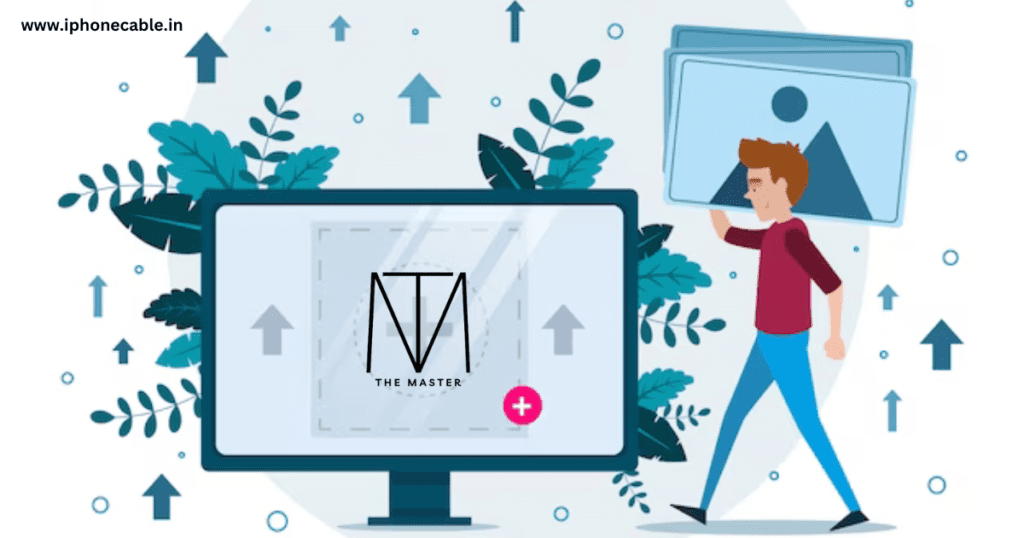
Introduction
In the digital age, our smartphones have become our primary cameras, capturing cherished moments. However, it’s essential to back up these photos to ensure they’re safe and accessible. Transferring photos from your iPhone to your laptop is a crucial part of this process. This guide will provide you with all the information you need, whether you’re using a MacBook or a Windows laptop.
How to Transfer Photos from iPhone to Laptop ?
In this section, we will cover the basics of transferring photos from your iPhone to your laptop. We’ll start with the most common methods and then delve into more advanced options.
Method 1: Using a USB Cable
- Connect Your iPhone: Plug your iPhone into your laptop using a USB cable.
- Trust This Computer: A pop-up message may appear on your iPhone asking if you trust this computer. Tap “Trust” to proceed.
- Open iTunes (Windows) or Photos (Mac): Your laptop should recognize your iPhone, and the respective software will open.
- Select Your Photos: Choose the photos you want to transfer and click “Import” or “Transfer.”
- Wait for the Transfer: The transfer process may take a few moments, depending on the number of photos.
Method 2: Using iCloud
- Enable iCloud Photo Library: On your iPhone, go to Settings > Photos > iCloud Photos and turn on iCloud Photo Library.
- Download iCloud for Windows (Windows Only): If you’re using a Windows laptop, download and install iCloud for Windows.
- Sign In: Sign in to your iCloud account on both your iPhone and laptop.
- Sync Photos: Ensure that the “Photos” option is checked in iCloud settings on your laptop.
- Wait for Sync: Your photos will sync to your laptop’s iCloud folder.
Method 3: Email or Messaging Apps
- Select Photos: Open your Photos app on your iPhone and select the photos you want to transfer.
- Tap Share: Tap the share icon and choose your email or messaging app.
- Send to Yourself: Send the selected photos to your own email or messaging account.
- Access on Laptop: Open your email or messaging app on your laptop and download the photos.
Method 4: Third-Party Apps
- Install a Transfer App: There are various third-party apps like Google Photos or Dropbox that can assist in transferring photos.
- Follow App Instructions: Download the app on both your iPhone and laptop, then follow the app’s instructions for transferring photos.
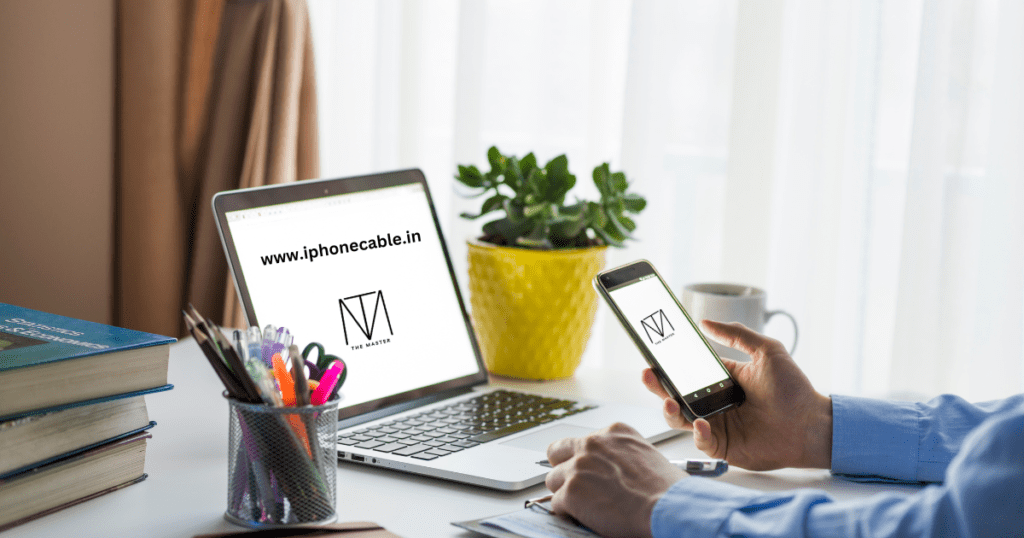
Conclusion
Transferring photos from your iPhone to your laptop doesn’t have to be a daunting task. With the methods outlined in this guide, you can easily and safely move your cherished memories to your laptop for safekeeping. Whether you prefer a wired connection, wireless syncing, or third-party apps, there’s a solution that suits your needs. Start transferring your photos today and ensure your memories are always within reach.
FAQs
Yes, you can use iCloud or third-party apps for wireless transfers.
No, your photos should retain their original quality during the transfer.
Yes, you can use iTunes or iCloud for Windows.
iCloud offers 5 GB of free storage, with options to purchase more if needed.
Yes, you can use the same methods in reverse to transfer photos to your iPhone.
Reputable apps like Google Photos and Dropbox are generally safe for transferring photos.
Read More…
The Ultimate Guide: How to Record Calls on iPhone
How to Switch Off iPhone: A Comprehensive Guide
Charging on a Budget: Top 5 Affordable High-Quality iPhone Cables
How to Transfer Data from Android to iPhone: A Comprehensive Guide
How to Restart Your iPhone: A Comprehensive Guide to Troubleshooting
How to Take a Screenshot on iPhone: A Step-by-Step Guide
Explore the latest iPhone accessories and essentials on Amazon!
Whether you’re in need of protective cases, high-quality headphones, or innovative charging solutions, you’ll find a wide range of options to enhance your iPhone experience. Shop now to discover top-rated products that complement your iPhone, and take advantage of exclusive deals and offers. Click here to browse the best iPhone accessories on Amazon and elevate your smartphone game!
Please note that if you decide to make a purchase through this link, I may earn a small commission at no additional cost to you.
“Thank you for your support!”
