If you’re encountering issues with your iPhone and wondering how to restart your iPhone, you’re not alone. In this guide, we will delve into the details of restarting your iPhone, a simple yet effective troubleshooting technique. Whether you’re facing unresponsive apps, a sluggish device, or other minor glitches, restarting your iPhone can often provide a quick solution. Let’s explore the step-by-step process, the reasons behind it, and some best practices to ensure your device’s optimal performance.

Table of Contents
Why Restarting Your iPhone Matters Addressing Glitches and Performance Woes
Your iPhone, like any complex technology, can experience hiccups in its functionality. Apps might freeze, the touchscreen may become unresponsive, or you might notice a decrease in battery life. Restarting your iPhone is a fundamental troubleshooting step to consider in such scenarios. It clears the device’s memory, halts all running processes, and provides a fresh start for your device.
Restart vs. Force Restart: Understanding the Difference Knowing When to Employ Which
It’s important to differentiate between a regular restart and a force restart. A regular restart is suitable for addressing general glitches and slowdowns. On the other hand, a force restart is a more potent solution for cases when your iPhone becomes completely unresponsive or freezes. Depending on your iPhone model, the steps for a force restart can vary, so it’s crucial to familiarize yourself with the procedure specific to your device.
Step-by-Step Guide How to Restart Your iPhone Navigating the Restart Process
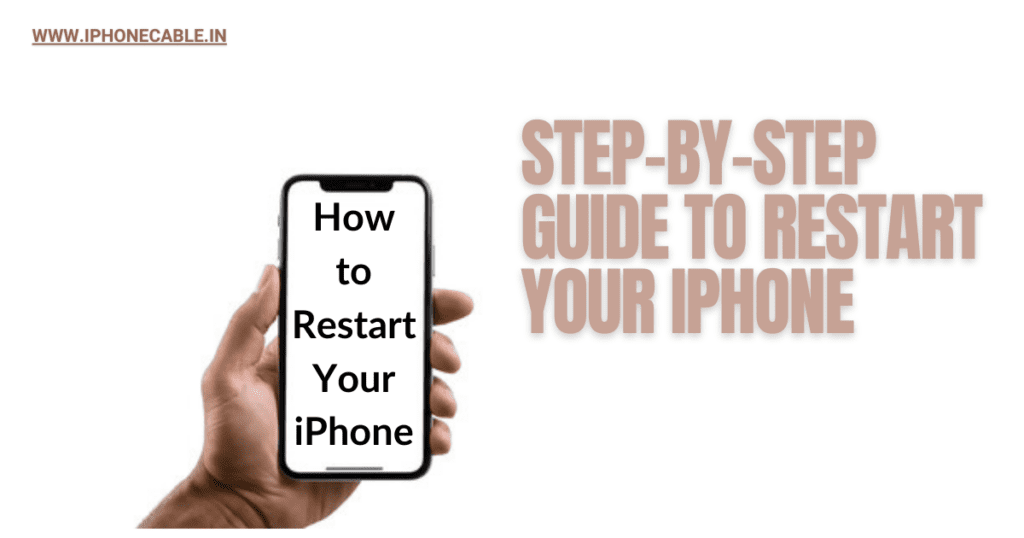
Unlock Your iPhone:
Use your passcode, Touch ID, or Face ID to first unlock your iPhone. This step ensures that you have full access to your device before initiating the restart.
Locate the Power Button:
The power button, also known as the sleep/wake button, is usually found on the right side of your iPhone. It’s the key component for initiating the restart process.
Press and Hold the Power Button:
With your iPhone unlocked and the power button located, press and hold the power button until you see the “slide to power off” slider appear on your screen.
Slide to Power Off:
Swipe the slider to the right to power off your iPhone. This step ensures that all processes are halted, making the restart process more effective.
Wait for a Few Moments:
After your iPhone turns off, wait for a few moments to allow any residual processes to conclude fully.
Turn Your iPhone Back On:
To turn your iPhone back on, press and hold the power button again until the iconic Apple logo appears on the screen. This indicates that your device is rebooting.
When Should You Restart Your iPhone? Recognizing Common Scenarios
Restarting your iPhone can be particularly beneficial in various situations, such as:
App Freezes and Crashes:
If an app becomes unresponsive or crashes frequently, restarting your iPhone can help resolve the issue by closing all running processes.
Unresponsive Touchscreen:
If your touchscreen isn’t responding as it should, a restart might recalibrate its functionality, restoring its responsiveness.
Poor Battery Life:
Experiencing unusually poor battery life? A restart can terminate background processes that might be causing excessive battery drain.
Avoiding Over-Restarting: Best Practices Balancing the Benefits
While restarting your iPhone can be effective, it’s essential to use it judiciously. Regular restarts are beneficial, but excessive restarting might yield diminishing returns. Over-restarting can also consume unnecessary time and resources, so it’s recommended to rely on restarting as a troubleshooting tool rather than a routine practice.
The Power of a Fresh Start: Benefits of Restarting Elevating Overall Performance
Beyond its immediate troubleshooting benefits, restarting your iPhone offers several long-term advantages:
Clearing Temporary Files:
Restarting your device clears out temporary files and memory caches that might accumulate over time, potentially slowing down your device.
Refreshing System Resources:
By halting and restarting all processes, your iPhone’s system resources are refreshed, leading to smoother overall performance.
Conclusion A Swift Solution to Common Tech Woes
In a world where technology is seamlessly integrated into our lives, occasional glitches are par for the course. The process of restarting your iPhone serves as an invaluable tool to troubleshoot and resolve minor issues efficiently. By following the steps outlined in this guide, you can quickly regain control of your device and continue to enjoy its myriad features.
FAQs
Restarting your iPhone once a week or whenever you notice performance issues is a good practice.
No, restarting your iPhone will not delete any data. It simply clears temporary files and refreshes the system.
No, force restart methods can vary depending on the iPhone model you have. Refer to Apple’s official guidelines for your specific model.
Yes, you can restart your iPhone while it’s charging without any issues.
If your iPhone is still unresponsive after a restart, you might need to consider more advanced troubleshooting, such as a factory reset or contacting Apple support.
“Enhance Your iPhone Experience with the iPhone Photography Kit”
“Are you prepared to improve the quality of your iPhone? Check out the iPhone Photography Kit, a comprehensive set of tools designed to elevate your photography and screenshot-taking skills. This kit includes high-quality lenses, a versatile tripod, and a wireless remote shutter, ensuring that every screenshot you capture is clear, crisp, and professional-looking. Plus, with its user-friendly design, you’ll be able to effortlessly capture stunning shots in any setting. By clicking on the link above, you’ll be directed to Amazon, where you can learn more about this kit and explore how it can enhance your screenshot-taking journey. Please note that if you decide to make a purchase through this link, I may earn a small commission at no additional cost to you.
Thank you for your support!”
