Our smartphones have become into extensions of ourselves in the current digital era. We use them for everything, from communicating with friends and family to accessing our banking apps and storing sensitive personal information. With so much important data on our iPhones, it’s crucial to protect our privacy and security. One effective way to do this is by learning how to lock apps on your iPhone. In this comprehensive guide, we’ll explore various methods to lock your apps, ensuring that your sensitive data remains safe and secure.

Table of Contents
Understanding the Importance of App Locking
Before diving into the specifics of app locking, let’s first understand why it’s essential. Your iPhone is a treasure trove of personal information, from text messages and emails to photos and financial data. App locking serves as an additional layer of protection, ensuring that even if someone gains access to your device, they won’t be able to access your apps without your permission.
Protecting Your Data: A Top Priority
Your iPhone contains a wealth of sensitive information. Imagine the consequences if someone were to gain unauthorized access to your banking app or your email. App locking provides peace of mind by safeguarding this data.
Leveraging Built-In Features
The iPhone comes equipped with robust built-in security features that allow you to lock individual apps easily. Let’s explore these features:
1. Touch ID and Face ID for App Locking
Apple’s Touch ID and Face ID are convenient and secure methods for unlocking your iPhone. You can also use these biometric authentication methods to unlock specific apps. Here’s how:
- Go to “Settings” on your iPhone.
- Scroll down and tap on “Touch ID & Passcode” (or “Face ID & Passcode” on newer models).
- Enter your device passcode.
- Scroll down to the “Use Face ID/Touch ID For” section.
- Toggle on the apps you want to lock with Touch ID or Face ID.
Now, whenever you try to open a locked app, your iPhone will prompt you to use your biometric authentication.
2. Setting Up a Strong Passcode
In addition to biometric authentication, you can set up a strong passcode for app locking. Follow these steps:
- Navigate to “Settings.”
- Tap on “Touch ID & Passcode” (or “Face ID & Passcode” on newer models).
- Enter your device passcode.
- Scroll down to the “Change Passcode” option.
- Enter your old passcode and then set a new, strong passcode.
A strong passcode is made up of a mix of symbols, numbers, and letters. Useless passwords or combinations like “1234” should be avoided.
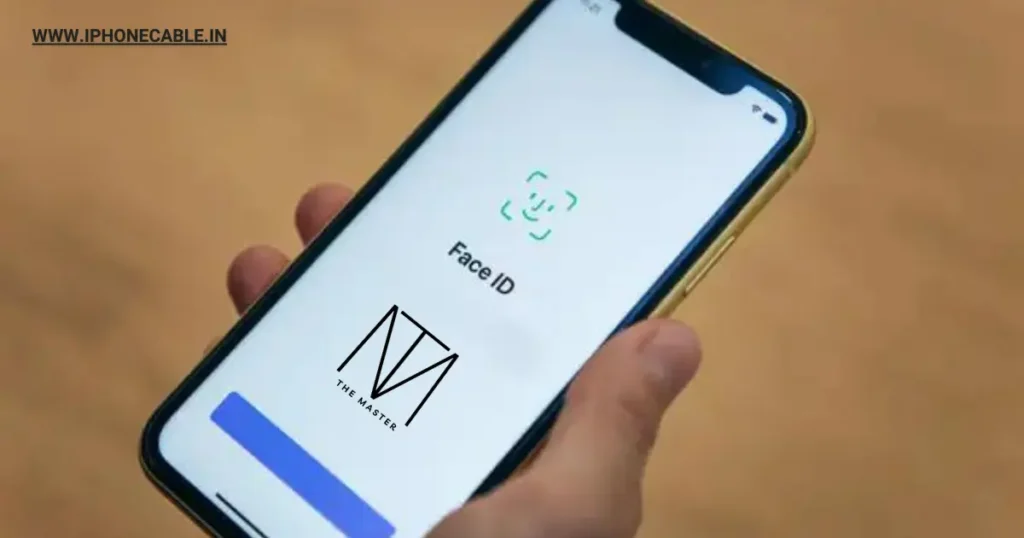
Using Guided Access
Guided Access is another built-in iOS feature that allows you to restrict the use of your iPhone to a single app. While it may not lock specific apps individually, it’s a useful tool to consider, especially for parents or guardians who want to control their child’s access to certain apps.
What is Guided Access?
Guided Access is a feature that temporarily limits your device to a single app of your choice. To enable Guided Access:
- Open the app you want to lock.
- Triple-click the side button (on iPhones with Face ID) or the Home button (on iPhones with Touch ID).
- Tap on “Start” in the upper-right corner.
Your iPhone will now be locked to the chosen app, and no other actions can be performed until you exit Guided Access. To exit, triple-click the side or Home button again and enter your device passcode.
Exploring Third-Party App Lockers
While the built-in features are convenient and secure, they may not offer the level of customization some users desire. That’s where third-party app lockers come into play. These apps provide more extensive options for app locking, including the ability to lock individual apps with unique passcodes or patterns.
The Best Third-Party App Lockers for iPhone
- AppLock: AppLock is a popular choice that offers a wide range of features, including the ability to lock apps, photos, and videos. You can set different unlocking methods, including PINs, patterns, and even fingerprint authentication.
- Lockdown: Lockdown is a user-friendly app that allows you to lock apps with a PIN, pattern, or Face ID/Touch ID. It also offers a “break-in attempt” photo feature that captures a picture of anyone trying to access your locked apps without permission.
- Folder Lock: Folder Lock not only locks apps but also provides secure storage for your photos, videos, and documents. It includes features like decoy mode and break-in alerts for added security.
- Norton App Lock: Developed by the renowned cybersecurity company Norton, this app offers app locking with PIN, pattern, or fingerprint authentication. It’s a trustworthy choice for those concerned about security.
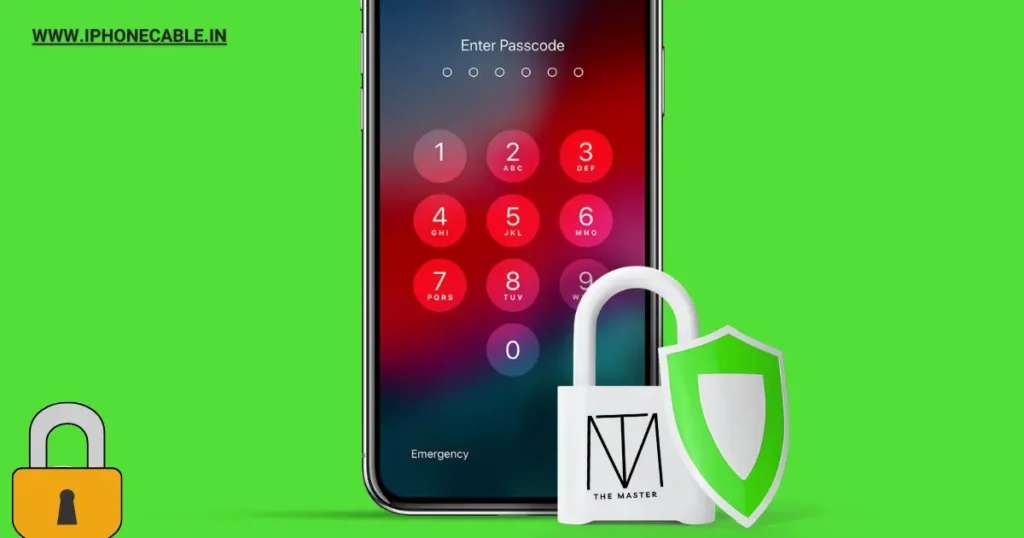
App-Specific Locking
In some cases, you may only want to lock specific apps, such as your banking app or email. iOS allows you to customize your app locking strategy by enabling or disabling individual app locks.
How to Lock Individual Apps on Your iPhone
- Open “Settings.”
- Scroll down and tap on “Screen Time.”
- Tap on “App Limits.”
- Tap on “Add Limit.”
- Choose the app you want to lock from the list.
- Set a time limit of 1 minute.
Now, when you or someone else tries to access the locked app, a screen time limit will be enforced, requiring you to enter a passcode to extend your usage.
Biometric Authentication
Biometric authentication methods, such as Touch ID and Face ID, play a vital role in app locking. These technologies provide ease in addition to enhancing security.
Understanding the Role of Biometrics in App Locking
Biometrics provide a unique and secure way to unlock your apps. They are not easily replicable, making it challenging for unauthorized individuals to gain access to your locked apps.
Tips for Ensuring Secure Biometric Authentication
- Register your biometric data (fingerprint or face) accurately during setup.
- Regularly update your biometric data if prompted by your device.
- Enable the “Require Attention for Face ID” feature to prevent unauthorized access using a photo or mask.
Biometrics add an extra layer of security to app locking and your iPhone in general.
Time-Based Locking
Time-based locking is a feature that allows you to restrict access to specific apps during certain hours or for a predetermined duration. This is particularly useful for managing screen time or ensuring that certain apps are not accessible during work or study hours.
Implementing Time-Based Locks for Specific Apps
- Open “Settings.”
- Scroll down and tap on “Screen Time.”
- Tap on “App Limits.”
- Tap on “Add Limit” and select the app you want to time-lock.
- Set a daily time limit or choose specific days and times when the app should be locked.
Time-based locking is an effective way to maintain a healthy balance between screen time and other activities.
Emergency Access
While app locking enhances security, it’s essential to plan for emergencies. You may find yourself in a situation where you urgently need access to a locked app. Here’s how to set up emergency access:
Creating an Emergency Access Plan for Locked Apps
- Share your app lock passcode or pattern with a trusted friend or family member.
- Ensure they understand the importance of this information and when it should be used.
- Only share this information with someone you completely trust and in genuine emergency situations.
App Locking Best Practices
To maximize the effectiveness of app locking and ensure your iPhone’s security, consider these best practices:
Tips and Tricks for Optimizing Your App Locking Strategy
- Regularly update your device’s operating system to ensure you have the latest security features.
- Periodically review and update your app locking settings to reflect your changing needs.
- Use a unique and strong passcode or authentication method for your app locker.
- Avoid sharing your passcode or pattern with anyone you don’t fully trust.
- Be cautious when installing third-party app lockers, and only choose reputable ones from the App Store.
By following these best practices, you can maintain a high level of security for your locked apps.
Conclusion
Securing your iPhone apps with app locking is a proactive step in safeguarding your personal information and enhancing your overall digital security. Whether you choose to rely on built-in features like Touch ID and Face ID or opt for third-party app lockers, the methods outlined in this guide ensure that your sensitive data remains under your control. By following best practices and staying informed about the latest security features, you can enjoy peace of mind knowing that your iPhone is protected.
With these app locking techniques at your disposal, you can confidently navigate the digital world, keeping your personal information safe from prying eyes.
FAQs
To lock your social media apps, you can use built-in features like Touch ID, Face ID, or app-specific passcodes. Additionally, third-party app lockers provide more extensive options for locking individual apps, including social media apps.
Yes, app locking features are available on various iPhone models, including those with Face ID and Touch ID capabilities. However, the specific methods and options may vary slightly between models.
Remote app unlocking typically requires advanced security measures and may not be readily available through standard app locking methods. Some third-party security software may offer remote unlocking features.
Reputable third-party app lockers from the App Store are generally safe to use. However, it’s crucial to read user reviews and ensure the app has a good reputation for security and privacy.
If you forget your app locker password or pattern, you may need to follow the app’s specific password recovery process. This typically involves answering security questions or providing additional authentication.
Yes, app locking can be an effective tool for parental control. You can use it to restrict your child’s access to specific apps or content on your iPhone, ensuring a safer online experience.
Read More…
- How to Clear Cache in iPhone: A Step-by-Step Guide to Boost Performance
- How to Set a Custom Ringtone on Your iPhone
- How to Screen Record on iPhone: A Step-by-Step Guide
- How to Hide Apps on iPhone: Your Ultimate Guide
- How to Transfer Photos from iPhone to Laptop: A Comprehensive Guide
- The Ultimate Guide: How to Record Calls on iPhone
- How to Switch Off iPhone: A Comprehensive Guide
- Charging on a Budget: Top 5 Affordable High-Quality iPhone Cables
- How to Transfer Data from Android to iPhone: A Comprehensive Guide
- How to Restart Your iPhone: A Comprehensive Guide to Troubleshooting
- How to Take a Screenshot on iPhone: A Step-by-Step Guide
Explore the latest iPhone accessories and essentials on Amazon!
Whether you’re in need of protective cases, high-quality headphones, or innovative charging solutions, you’ll find a wide range of options to enhance your iPhone experience. Shop now to discover top-rated products that complement your iPhone, and take advantage of exclusive deals and offers. Click here to browse the best iPhone accessories on Amazon and elevate your smartphone game!
Please note that if you decide to make a purchase through this link, I may earn a small commission at no additional cost to you.
“Thank you for your support!”
