In the rapidly advancing digital landscape, safeguarding your privacy on your iPhone is of utmost importance. From personal messages to specific applications, there’s a growing need to keep certain aspects of our digital lives discreet. This blog post is here to guide you how to hide apps on iPhone, ensuring a more secure and personalized mobile experience.
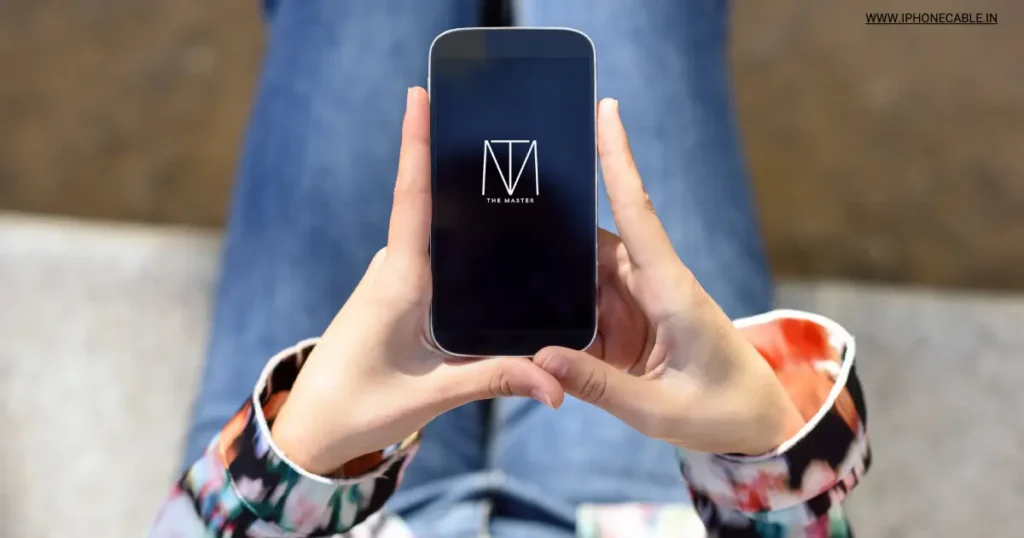
Table of Contents
Why Hide Apps on iPhone?
Before diving into the methods of hiding apps, let’s understand why someone might want to do so. Privacy concerns, preventing unauthorized access, and maintaining a clean and organized home screen are among the top reasons. Whether it’s financial apps, dating platforms, or anything you wish to keep private, this guide has you covered.
Built-In App Hiding Features
Creating App Folders
A simple yet effective method is organizing your apps into folders. By grouping them based on categories, you not only declutter your home screen but also make it less obvious which apps you have.
How to Create App Folders:
- Long-press on an app icon until it starts to wiggle.
- Drag one app icon onto another.
- Release the app to create a folder.
- Customize the folder by renaming it and adding apps.
Using App Library
For iOS users who have updated to recent versions, App Library provides an excellent way to access all your apps without displaying them on the home screen. This feature automatically categorizes your apps, and you can hide specific app pages to further enhance privacy.
How to Use App Library:
- Swipe right to access the App Library.
- Apps are automatically categorized.
- To hide app pages, tap on the small dots at the bottom and unselect the ones you want to hide.
Third-Party App Hiding Solutions
App Store Apps
Several apps available on the App Store specialize in hiding other applications. These apps often provide additional features such as password protection and secure storage for sensitive information.
Popular App Store Apps:
- AppLocker:
- Offers password protection for individual apps.
- Allows you to create a digital vault for private photos and files.
- Hidden:
- provides you a safe place to store your personal images and videos.
- Offers a clean and intuitive interface for easy navigation.
Using Third-Party Launchers
If you’re looking to overhaul your iPhone’s interface while gaining advanced app-hiding capabilities, third-party launchers are worth exploring. These launchers often come with customizable features, providing a unique and personalized user experience.
How to Use Third-Party Launchers:
- Install a third-party launcher that you downloaded from the App Store.
- Follow the launcher’s instructions to set it as your default launcher.
- Explore customization options, including app hiding features.
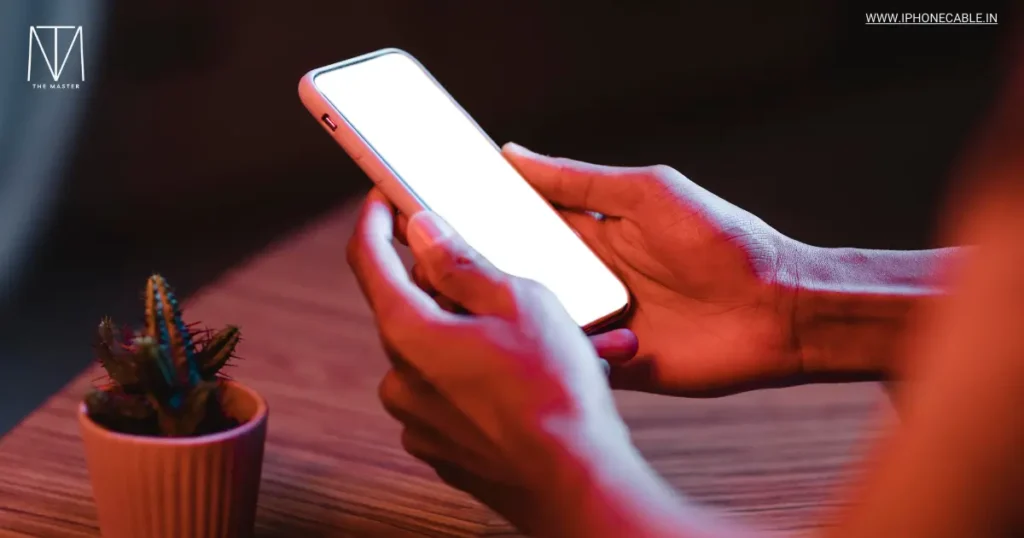
The Importance of App Privacy
With the increasing amount of personal information stored on our smartphones, the importance of securing our apps cannot be overstated. Hiding apps adds an extra layer of protection, especially for applications that contain sensitive data.
Tips for Choosing the Right App Hiding Method
Compatibility
With the increasing amount of personal information stored on our smartphones, the importance of securing our apps cannot be overstated. Hiding apps adds an extra layer of protection, especially for applications that contain sensitive data.
Security Features
Evaluate the security features offered by different app-hiding methods. Look for options that provide robust security measures, such as password protection and encryption.
Security Features
Evaluate the security features offered by different app-hiding methods. Look for options that provide robust security measures, such as password protection and encryption.
User-Friendly Interface
Opt for a solution that offers a seamless and user-friendly experience. Complicated methods can be counterproductive and may lead to frustration.
Step-by-Step Guide to Hiding Apps
Using Built-In Features
Creating App Folders
Follow these steps to create app folders and organize your apps discreetly.
Step 1: Long-press on an app icon until it starts to wiggle.
Step 2: Drag one app icon onto another.
Step 3: Release the app to create a folder.
Step 4: Customize the folder by renaming it and adding apps.
Using App Library
For those with updated iOS versions, leverage the App Library feature for a more organized and private app experience.
Step 1: Swipe right to access the App Library.
Step 2: Apps are automatically categorized.
Step 3: To hide app pages, tap on the small dots at the bottom and unselect the ones you want to hide.
Third-Party App Installation
App Store Apps
Explore these steps to hide apps using third-party apps from the App Store.
Step 1: Search and download a reliable app like AppLocker or Hidden.
Step 2: Follow the app’s setup instructions.
Step 3: Customize settings, including password protection and secure storage.
Third-Party Launchers
Revamp your iPhone’s interface with a third-party launcher and gain advanced app-hiding capabilities.
Step 1: Download and install a third-party launcher from the App Store.
Step 2: Set the launcher as your default launcher.
Step 3: Explore customization options, including app hiding features.

Conclusion
Enhancing your iPhone’s privacy is a simple yet vital step in personalizing your digital experience. With the multitude of options available, finding the method that best suits your needs ensures a seamless and secure mobile environment.
Frequently Asked Questions (FAQs)
Yes, but the method varies. Check our guide for details.
Absolutely, hiding apps is a legitimate and common practice.
No, hiding apps doesn’t impact your iPhone’s performance.
Yes, notifications from hidden apps remain active.
Refer to our guide for simple steps to reveal hidden apps.
Read More…
- How to Download YouTube Videos on iPhone
- How to share Photos From iPhone to Android ?
- How to Change Ringtone in iPhone ?
- What is Airdrop on iPhone?
- How to Factory Reset Your iPhone
- How to Check if Your iPhone is Original
- How to Delete Contacts from iPhone
- Activate eSIM in iPhone: A Comprehensive Guide
- How to Transfer Contacts from Android to iPhone
- How to Lock Apps on Your iPhone for Enhanced Security
- How to Clear Cache in iPhone: A Step-by-Step Guide to Boost Performance
- How to Set a Custom Ringtone on Your iPhone
- How to Screen Record on iPhone: A Step-by-Step Guide
- How to Hide Apps on iPhone: Your Ultimate Guide
- How to Transfer Photos from iPhone to Laptop: A Comprehensive Guide
- The Ultimate Guide: How to Record Calls on iPhone
- How to Switch Off iPhone: A Comprehensive Guide
- Charging on a Budget: Top 5 Affordable High-Quality iPhone Cables
- How to Transfer Data from Android to iPhone: A Comprehensive Guide
- How to Restart Your iPhone: A Comprehensive Guide to Troubleshooting
- How to Take a Screenshot on iPhone: A Step-by-Step Guide
Explore the latest iPhone accessories and essentials on Amazon!
Whether you’re in need of protective cases, high-quality headphones, or innovative charging solutions, you’ll find a wide range of options to enhance your iPhone experience. Shop now to discover top-rated products that complement your iPhone, and take advantage of exclusive deals and offers. Click here to browse the best iPhone accessories on Amazon and elevate your smartphone game!
Please note that if you decide to make a purchase through this link, I may earn a small commission at no additional cost to you.
“Thank you for your support!”
