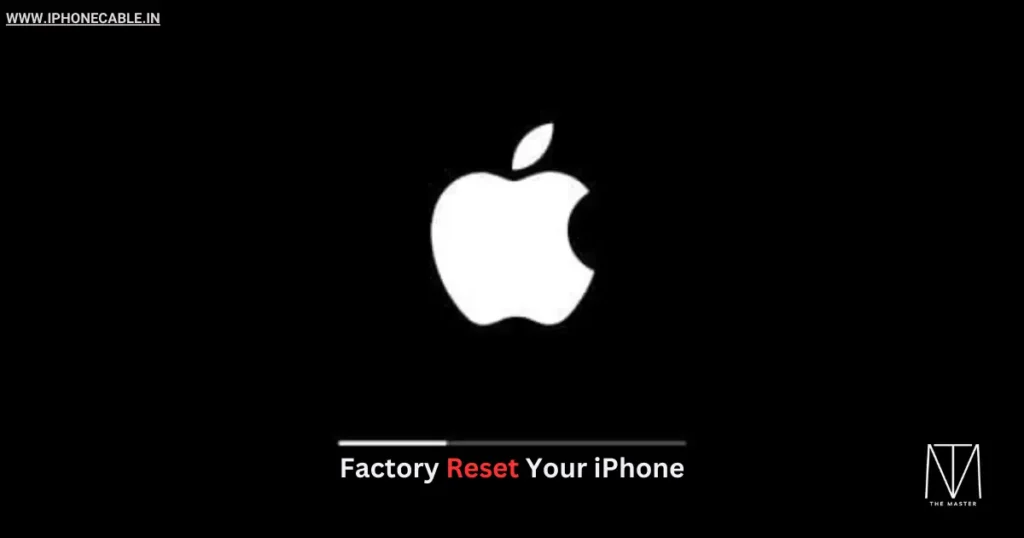
Introduction
Welcome to a comprehensive guide on how to factory reset your iPhone. Whether you’re looking to troubleshoot issues, sell your device, or simply start anew, a factory reset is the way to go. This article will provide you with a step-by-step walkthrough, ensuring that you can confidently perform this operation without a hitch.
Understanding Factory Reset
What is a Factory Reset?
Before we delve into the details, let’s clarify what a factory reset means. When you factory reset your iPhone, you’re essentially wiping it clean of all data and settings, restoring it to the state it was in when it left the factory. It’s a valuable process to resolve software issues, boost performance, or prepare your device for resale.
Reasons for Factory Reset
Before we proceed with the step-by-step guide, let’s understand why someone might need to perform a factory reset on their iPhone. Knowing the reasons can help you determine if a factory reset is the right solution for your situation.
1. Resolving Software Issues
If your iPhone is experiencing frequent crashes, freezes, or unresponsive apps, a factory reset can often resolve these software-related problems. It’s like giving your device a fresh start, eliminating any glitches or corrupted files that may be causing these issues.
2. Selling or Giving Away Your iPhone
If you’re planning to sell or give away your iPhone, performing a factory reset is essential. This ensures that all your personal data, including photos, messages, and contacts, is completely wiped from the device, protecting your privacy.
3. Improving Performance
Over time, iPhones can accumulate unnecessary files and data that can slow down their performance. A factory reset removes all this clutter, giving your device a performance boost.
4. Starting Fresh
Sometimes, you might want to start anew with your iPhone, especially if you’ve had it for a while and it’s become cluttered with apps and settings. A factory reset lets you begin with a clean slate.
5. Troubleshooting Unidentified Issues
If you’re facing problems with your iPhone that you can’t identify, a factory reset can be a last-resort troubleshooting step. It can help determine if the issues are software-related.
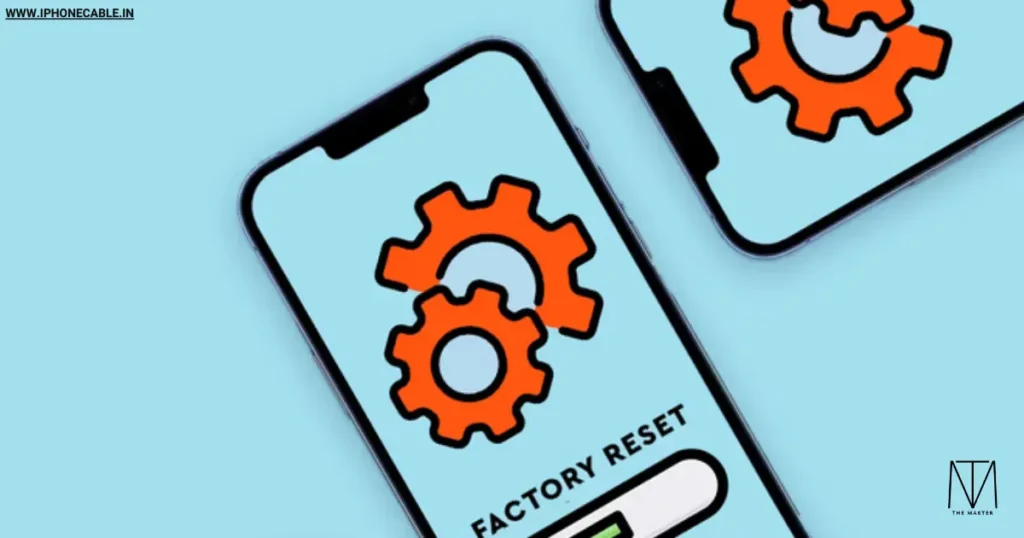
How to Factory Reset Your iPhone
Back Up Your Data
Before taking the plunge, make sure you back up all your important data. A factory reset will erase everything on your device, so you want to ensure nothing is lost.
Step 1: Go to Settings
Open your iPhone and navigate to the “Settings” app.
Step 2: Scroll Down and Tap “General”
In the Settings menu, scroll down and tap on “General.”
Step 3: Scroll Down and Select “Reset”
Once you’re in the General settings, scroll down and select “Reset.”
Step 4: Tap “Erase All Content and Settings”
Choose “Erase All Content and Settings” to initiate the factory reset.
Step 5: Enter Your Passcode
You’ll be prompted to enter your device passcode.
Step 6: Confirm the Reset
Verify that you want to remove all content and settings. Your iPhone will prompt you once more to ensure you want to proceed.
Step 7: Wait for the Reset
Your iPhone will now begin the factory reset process. Be patient because this could take some time.
Step 8: Set Up as a New iPhone
Once the reset is complete, you’ll see the welcome screen. To configure your iPhone as a new device, adhere to the on-screen directions.

Summary
In this comprehensive guide, we’ve walked you through the steps of how to factory reset your iPhone. It’s a powerful tool for resolving issues and ensuring your device is in its original state. Remember to back up your data, follow the steps carefully, and you’ll be on your way to a fresh start.
Frequently Asked Questions
Yes, a factory reset will erase all your data permanently. Before moving forward, make sure to backup any crucial information.
If you’ve forgotten your passcode, you can still reset your iPhone, but you’ll need to do it through iTunes or iCloud.
No, the iOS version will remain intact after a factory reset.
Once you’ve started a factory reset, it’s challenging to stop the process. Make sure you’re ready to proceed.
Unfortunately, once a factory reset is complete, the data is nearly impossible to recover. Backing up is crucial.
If your iPhone becomes unresponsive during the reset, you may need to contact Apple Support for further assistance.
Read More…
- How to Check if Your iPhone is Original
- How to Delete Contacts from iPhone
- Activate eSIM in iPhone: A Comprehensive Guide
- How to Transfer Contacts from Android to iPhone
- How to Lock Apps on Your iPhone for Enhanced Security
- How to Clear Cache in iPhone: A Step-by-Step Guide to Boost Performance
- How to Set a Custom Ringtone on Your iPhone
- How to Screen Record on iPhone: A Step-by-Step Guide
- How to Hide Apps on iPhone: Your Ultimate Guide
- How to Transfer Photos from iPhone to Laptop: A Comprehensive Guide
- The Ultimate Guide: How to Record Calls on iPhone
- How to Switch Off iPhone: A Comprehensive Guide
- Charging on a Budget: Top 5 Affordable High-Quality iPhone Cables
- How to Transfer Data from Android to iPhone: A Comprehensive Guide
- How to Restart Your iPhone: A Comprehensive Guide to Troubleshooting
- How to Take a Screenshot on iPhone: A Step-by-Step Guide
Explore the latest iPhone accessories and essentials on Amazon!
Whether you’re in need of protective cases, high-quality headphones, or innovative charging solutions, you’ll find a wide range of options to enhance your iPhone experience. Shop now to discover top-rated products that complement your iPhone, and take advantage of exclusive deals and offers. Click here to browse the best iPhone accessories on Amazon and elevate your smartphone game!
Please note that if you decide to make a purchase through this link, I may earn a small commission at no additional cost to you.
“Thank you for your support!”
