In today’s fast-paced digital world, our iPhones have become an extension of ourselves. From communicating with loved ones to conducting business on the go, these devices are essential to our daily lives. If you’re wondering how to clear cache on your iPhone, you’re in the right place. In this comprehensive guide on “How to Clear Cache in iPhone,” we’ll walk you through the process step by step, ensuring your iPhone runs smoothly and efficiently.
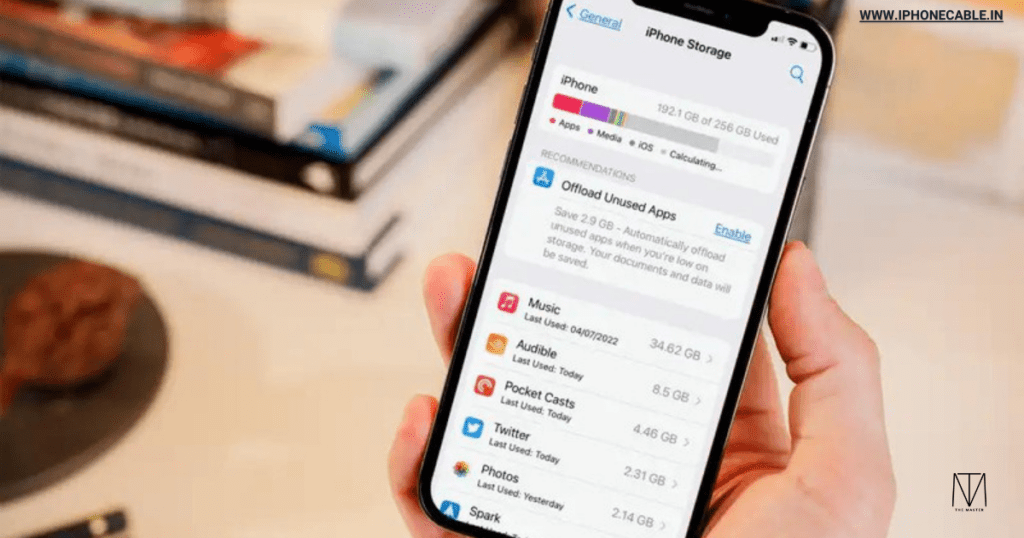
Table of Contents
Why Clearing Cache Matters
Understanding the Importance of Clearing Cache
Cache data consists of temporary files that are stored on your iPhone as you use various apps and browse the internet. While these files serve a purpose by helping your device load content faster, they can accumulate over time and become a burden. Here’s why clearing cache matters:
1. Improved Performance
As cache data builds up, it can slow down your iPhone’s performance. Apps may take longer to open, and your device may become sluggish. Clearing cache helps restore your iPhone’s responsiveness.
2. Free Up Storage Space
On your smartphone, cache data may take up a sizable quantity of storage. By regularly clearing cache, you can free up room for important files and apps.
3. Reduce App Crashes
Outdated or corrupted cache files can lead to app crashes. Clearing cache can help prevent these issues and ensure your apps run smoothly.
Benefits of a Faster and More Efficient iPhone
A faster and more efficient iPhone can enhance your overall user experience. Here are some key benefits:
- Smoother Multitasking: With improved performance, you can switch between apps seamlessly, making multitasking a breeze.
- Faster App Loading: Apps will load more quickly, reducing wait times and frustration.
- Longer Battery Life: An optimized iPhone consumes less power, leading to longer battery life between charges.
- More Storage Space: Clearing cache frees up storage space for photos, videos, and apps you actually use.
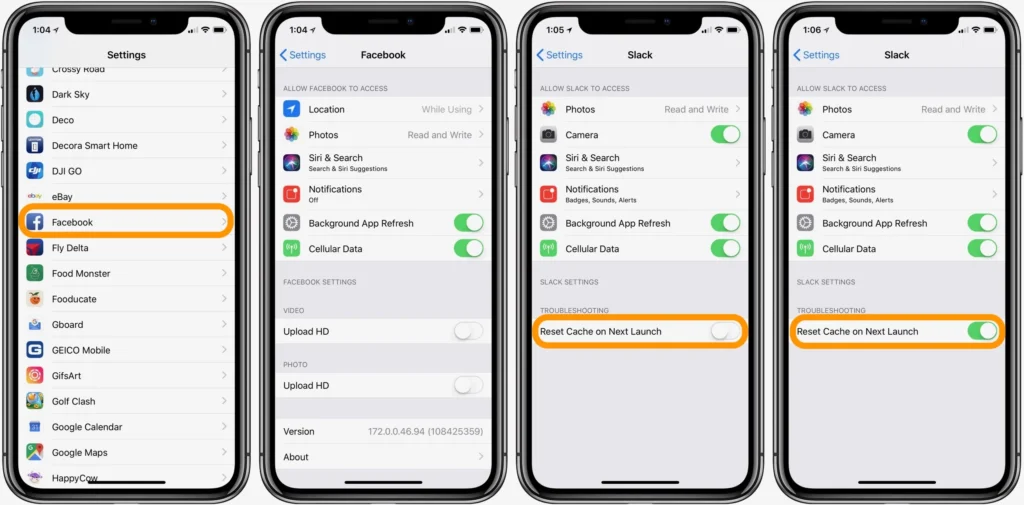
Types of Cache on iPhone
Before we dive into the step-by-step guide on clearing cache, let’s explore the different types of cache data you might encounter on your iPhone.
1. App Cache
App cache consists of data generated by individual apps. This data can include images, videos, and other temporary files. App cache can build up over time and use precious storage space.
2. Safari Cache
When you browse the internet using Safari, the browser stores data such as images and website elements to load pages faster in the future. While this is helpful, Safari cache can grow too large if not managed.
3. System Cache
System cache includes data related to the iOS operating system itself. This cache helps your iPhone run smoothly, but excessive data can lead to performance issues.
4. App Store Cache
The App Store also stores cache data related to app updates and installations. Clearing this cache can resolve issues with app downloads and updates.
Now that you understand the types of cache on your iPhone, let’s proceed to the step-by-step guide on clearing it.
Step-by-Step Guide how to Clear Cache in iPhone
Clearing Safari Cache: A Detailed Walkthrough
- Open the Settings app on your iPhone.
- Scroll down and tap on Safari.
- Scroll down again and tap on Clear History and Website Data.
- A pop-up will appear, confirming that this action will delete your browsing history and remove cookies and other data from websites. Tap Clear History and Data to proceed.
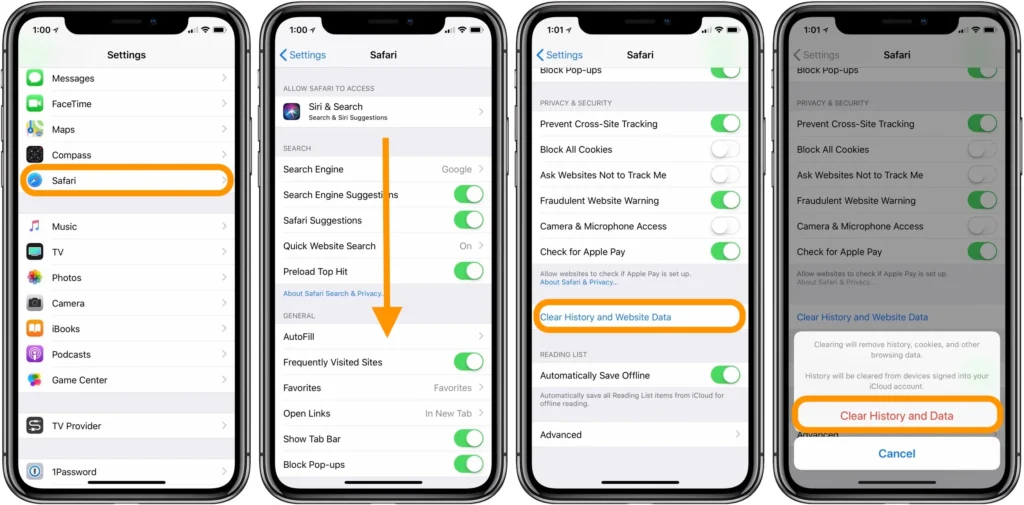
Managing App Cache: Tips and Tricks
Depending on the app, there may be different ways to clear the cache. However, you can adhere to these standard procedures:
- Open the Settings app on your iPhone.
- Scroll down and tap on General.
- Tap on iPhone Storage.
- You’ll see a list of apps and the amount of storage they’re using. Tap on an app.
- You’ll have the option to Offload App (which keeps the app but removes its data) or Delete App (which removes the app and all its data). Choose the option that suits you.
Resetting Your iPhone: The Ultimate Cache Cleanup
If you want to take a more comprehensive approach to clearing cache, you can reset your iPhone. Please note that this will erase all data from your device, so make sure to back up your important information first.
- Open the Settings app.
- Scroll down and tap on General.
- Scroll to the bottom and tap on Reset.
- Choose Erase All Content and Settings.
- Confirm your choice, and your iPhone will reset to its factory settings.
LSI Keywords: Cache Management
Mastering Cache Management on iOS
Managing cache is a crucial part of iPhone maintenance. By understanding how cache works and following these steps, you can keep your iPhone in top shape.
Keeping Your iPhone in Top Shape with Cache Maintenance
Regular cache maintenance ensures your iPhone operates at its best. Follow our guide to optimize performance and free up storage space.
Common Misconceptions
Debunking Myths About Clearing Cache
There are several misconceptions about cache clearing. Let’s separate fact from fiction:
Myth: Clearing Cache Deletes Personal Data
Fact: Clearing cache only removes temporary files, leaving your personal data untouched.
Myth: Third-Party Apps Are Required
Fact: You can clear cache on your iPhone without third-party apps, as we’ve shown in our guide.
Myth: Clearing Cache Is Risky
Fact: Clearing cache is safe and recommended for maintaining your iPhone’s performance.
Troubleshooting Cache Issues
What to Do If Cache Problems Persist
If you’ve followed our guide and are still experiencing cache-related issues, here are some advanced solutions:
- Update your iOS to the latest version to ensure optimal performance and bug fixes.
- Contact Apple Support if you suspect a hardware issue causing cache problems.
Conclusion
Clearing cache on your iPhone is a simple yet effective way to ensure your device operates at its best. By following the steps outlined in this guide, you can optimize performance, free up storage space, and enjoy a smoother iOS experience. Don’t let cache data bog down your device; take control of your iPhone’s performance today!
Remember that regular cache maintenance is a good practice to keep your iPhone running smoothly. With improved performance, you can make the most of your device, whether you’re working, gaming, or simply staying connected with loved ones. So, take a few minutes to clear your cache and enjoy a faster, more efficient iPhone.
Frequently Asked Questions
Clearing your iPhone’s cache depends on your usage, but doing it every few months is generally a good practice.
No, clearing cache will not delete your personal data. It only removes temporary files that can be safely cleared.
No, you can clear cache on your iPhone without third-party apps. We’ve provided step-by-step instructions in our guide.
Not clearing cache can lead to slower performance, app crashes, and storage issues. It’s essential to do it regularly.
Yes, you can clear cache for individual apps. We’ve explained the process in our guide.
Yes, clearing cache is safe and recommended for maintaining your iPhone’s performance.
Read More…
- How to Set a Custom Ringtone on Your iPhone
- How to Screen Record on iPhone: A Step-by-Step Guide
- How to Hide Apps on iPhone: Your Ultimate Guide
- How to Transfer Photos from iPhone to Laptop: A Comprehensive Guide
- The Ultimate Guide: How to Record Calls on iPhone
- How to Switch Off iPhone: A Comprehensive Guide
- Charging on a Budget: Top 5 Affordable High-Quality iPhone Cables
- How to Transfer Data from Android to iPhone: A Comprehensive Guide
- How to Restart Your iPhone: A Comprehensive Guide to Troubleshooting
- How to Take a Screenshot on iPhone: A Step-by-Step Guide
Explore the latest iPhone accessories and essentials on Amazon!
Whether you’re in need of protective cases, high-quality headphones, or innovative charging solutions, you’ll find a wide range of options to enhance your iPhone experience. Shop now to discover top-rated products that complement your iPhone, and take advantage of exclusive deals and offers. Click here to browse the best iPhone accessories on Amazon and elevate your smartphone game!
Please note that if you decide to make a purchase through this link, I may earn a small commission at no additional cost to you.
“Thank you for your support!”
