In today’s digital age, our smartphones have become central to our lives, holding a treasure trove of personal information, including contacts. If you’re looking to declutter your iPhone and remove unnecessary contacts, you’ve come to the right place. This comprehensive guide will walk you through the steps of how to delete contacts from iPhone, providing valuable insights and answers to common questions.
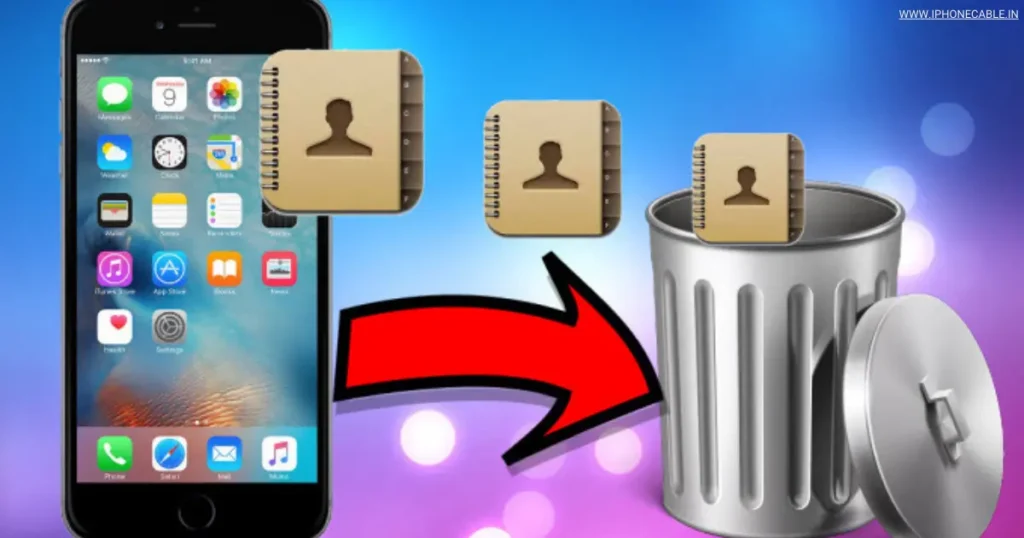
Introduction: Why Delete iPhone Contacts?
Before we dive into the methods of deleting contacts from your iPhone, let’s understand the reasons why you might want to do this. There are several motivations:
Privacy
Over time, you may accumulate contacts you no longer need, which could pose a privacy risk if your phone is lost or stolen. Unwanted contacts may contain personal information that you’d rather not share with others. By removing them, you can protect your privacy and personal data.
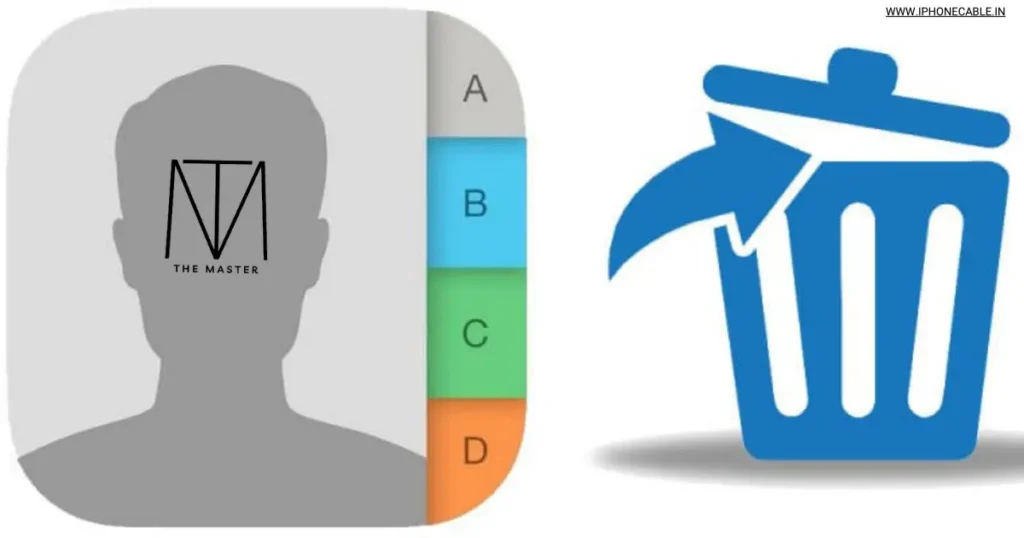
Organization
A cluttered contact list can make it challenging to find the people you actually need to connect with. If your contact list is filled with old, irrelevant, or duplicate entries, it becomes a time-consuming task to locate important contacts. Streamlining your contacts makes your digital life more efficient.
Storage Space
Contacts, especially those with detailed information, can consume storage space on your device. If you’re running low on storage and need to free up some space for apps, photos, or other data, removing unnecessary contacts is an effective way to do so.
Now, let’s explore the methods to declutter your contact list.
How to Delete Contacts from iPhone
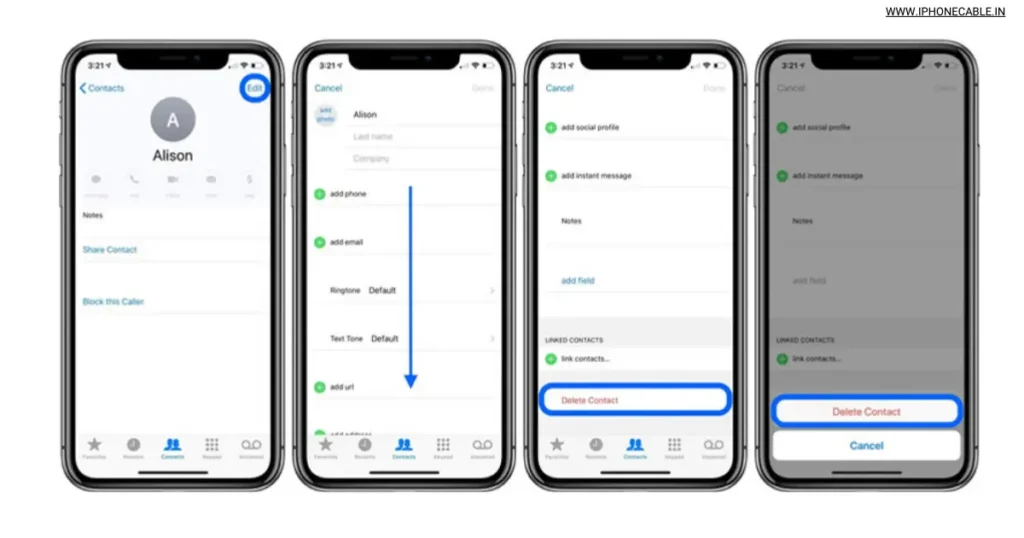
Method 1: Deleting Single Contacts
- Open the Contacts app on your iPhone.
- Browse and select the contact you want to delete.
- Tap on the contact’s name to open their details.
- Scroll down and press the “Edit” button in the lower-right corner.
- Scroll to the bottom and tap “Delete Contact.”
- Confirm by tapping “Delete Contact” again in the pop-up window.
Deleting a single contact is straightforward and suitable for removing specific entries from your address book. However, if you have numerous contacts to delete, the following method may be more efficient.
Method 2: Removing Multiple Contacts
If you have multiple contacts to delete, follow these steps:
- Open the Contacts app.
- Tap “Groups” in the upper-left corner and select “All Contacts.”
- Tap “Edit” in the upper-right corner.
- Select the contacts you want to remove by tapping the circle beside each one.
- Tap “Delete” in the lower-left corner.
- Confirm the deletion by tapping “Delete” in the pop-up window.
This method is particularly useful when you need to declutter your contact list quickly. It allows you to select and delete multiple contacts in a single operation.
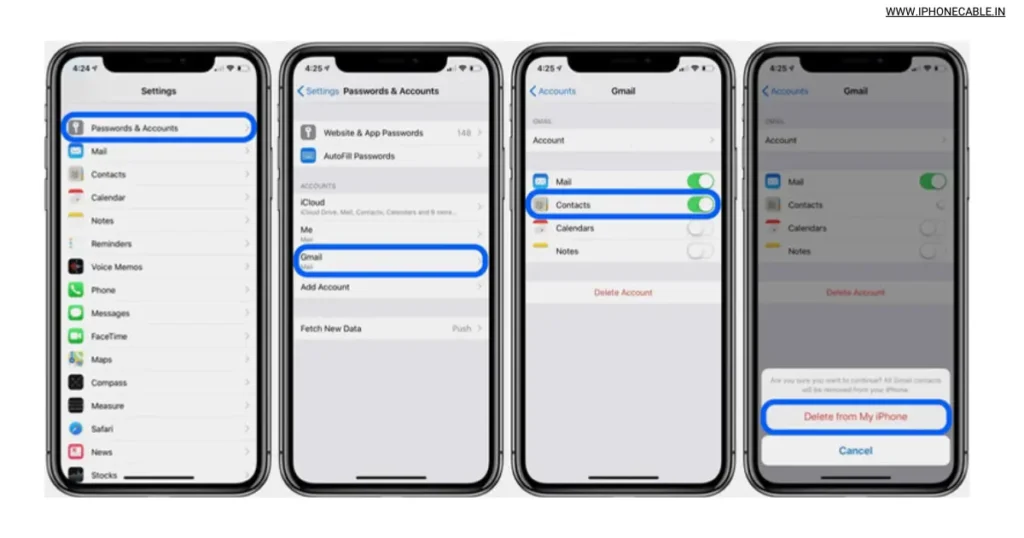
Method 3: Using iCloud to Delete Contacts
To delete contacts via iCloud, follow these steps:
- Open the Settings app on your iPhone.
- Scroll down and tap your name at the top.
- Select “iCloud.”
- Toggle off the “Contacts” option.
- Choose “Delete from My iPhone” in the pop-up message.
By using these methods, you can efficiently declutter your contact list. However, if you have more questions, let’s explore the FAQs.
Conclusion
Cleaning up your iPhone’s contact list can help you better manage your digital life. Whether you’re looking to enhance your privacy, improve organization, or free up storage space, these methods offer a solution. Remember to back up your data before deleting contacts in case you change your mind later.
Frequently Asked Questions (FAQs)
Yes, you can recover deleted contacts if you’ve backed up your iPhone. Simply restore your device from the most recent backup using iTunes or iCloud.
Yes, if you delete contacts from iCloud, they will be removed from your iPhone as well, provided that your iPhone is syncing with your iCloud account.
To mass-delete all contacts at once, it’s best to use iCloud. Navigate to iCloud settings, and you can delete all your contacts with a single action.
Read More…
- Activate eSIM in iPhone: A Comprehensive Guide
- How to Transfer Contacts from Android to iPhone
- How to Lock Apps on Your iPhone for Enhanced Security
- How to Clear Cache in iPhone: A Step-by-Step Guide to Boost Performance
- How to Set a Custom Ringtone on Your iPhone
- How to Screen Record on iPhone: A Step-by-Step Guide
- How to Hide Apps on iPhone: Your Ultimate Guide
- How to Transfer Photos from iPhone to Laptop: A Comprehensive Guide
- The Ultimate Guide: How to Record Calls on iPhone
- How to Switch Off iPhone: A Comprehensive Guide
- Charging on a Budget: Top 5 Affordable High-Quality iPhone Cables
- How to Transfer Data from Android to iPhone: A Comprehensive Guide
- How to Restart Your iPhone: A Comprehensive Guide to Troubleshooting
- How to Take a Screenshot on iPhone: A Step-by-Step Guide
Explore the latest iPhone accessories and essentials on Amazon!
Whether you’re in need of protective cases, high-quality headphones, or innovative charging solutions, you’ll find a wide range of options to enhance your iPhone experience. Shop now to discover top-rated products that complement your iPhone, and take advantage of exclusive deals and offers. Click here to browse the best iPhone accessories on Amazon and elevate your smartphone game!
Please note that if you decide to make a purchase through this link, I may earn a small commission at no additional cost to you.
“Thank you for your support!”
